I scoured the internet for information on how to install KolibriOS onto a blank drive. Most of the information out there assumes you already have a bootable machine, either Linux or Windows. My use case was a bit different.
Use Case:
I have a Pentium III 700Mhz with 768MB of RAM sitting here and wanted to try KolibriOS. I have a GoTek drive and decided to copy the KolibriOS Floppy disk image over to the GoTek and boot from it to see what all the hype was about.
Well, to my surprise the ‘operating system that fits on a 3.5″ 1.44 MB floppy disk’ was actually very nice. Much quicker and more polished than I had expected. Given this, I then wanted to install it directly to a 64MB Compact Flash card I had laying around and use that in my system to boot directly off the CF Card into KolibriOS instead of the floppy.
I have an external IDE to CF adapter that I use all the time for ‘physically’ swapping OS ‘hard drives’. Ex. I have a CF card with DOS 6.22, one with Windows 98SE, etc. All are ready to boot once inserted into the adapter. My goal was to create a KolibriOS CF Card to join the others.
After an afternoon of research and much troubleshooting, here’s the cookie-cutter steps for anyone wanting to accomplish a clean install of this OS onto a blank hard drive. Most of the files are easily found via the wayback machine and I highly encourage you to donate often. I do. If it wasn’t for the wayback machine I couldn’t have accomplished this, as all the sites and files mentioned on the internet are LONG GONE now, 404’s everywhere. Those sites and some of this software are dated anywhere from 2006 forward.
This post should be welcomed by the tons of other users I see begging and wishing there was a step-by-step installation guide for this OS. Sadly there isn’t and especially NOT regarding installation onto blank media which you then want to be bootable. Estimated time saved by using this recipe: ~4 hrs depending on your skill level.
If this helps you at all or if you have any comments, please share them below.
- You’ll need three 1.44MB Floppy Disks or Disk Images:
- MS-DOS 6.22 Boot Disk (1st floppy disk)
- KolibriOS Floppy Disk (2nd floppy disk)
- Copy latest-img.7z to this 2nd floppy disk
- SysLinux and Tools Disk (3rd floppy disk):
- Syslinux (syslinux-4.04.tar.gz)
- Copy /syslinux-4.04/dos/syslinux.com to this 3rd floppy
- Copy /syslinux-4.04/memdisk/memdisk to this 3rd floppy
- Copy 7za.exe (version 16.02 recompiled to work under MS-DOS) to this 3rd floppy
- Copy CWSDPMI.EXE from csdpmi5b.zip to this 3rd floppy
- Syslinux (syslinux-4.04.tar.gz)
- Boot the computer from the MS-DOS Boot Disk (Disk 1)
- Fdisk your hard drive
- Format your new partition
- Insert the Syslinux and Tools Disk (Disk 2)
- Run: syslinux –mbr –active –install c:
- copy memdisk c:
- copy 7za.exe c:
- copy cwsdpmi.exe c:
- Insert KolibriOS Disk (Disk 3)
- Extract and copy kolibri.img to C:\ by running this command from the floppy (A:\):
- A:\>c:\7za e latest~1.7z -oC: kolibri.img
- NOTE: there is no space after the -o switch and no backslash after C:
- A:\>c:\7za e latest~1.7z -oC: kolibri.img
- Extract and copy kolibri.img to C:\ by running this command from the floppy (A:\):
- Create syslinux.cfg file on c:
- Create the file and then add this line: default memdisk initrd=kolibri.img
- For this part, you can just use edit (edit.com) from the MS-DOS Boot Disk (Disk 1)
- Create the file and then add this line: default memdisk initrd=kolibri.img
- Remove any floppy disk and reboot your computer. syslinux should handle the booting of the OS and you’re set to begin playing.
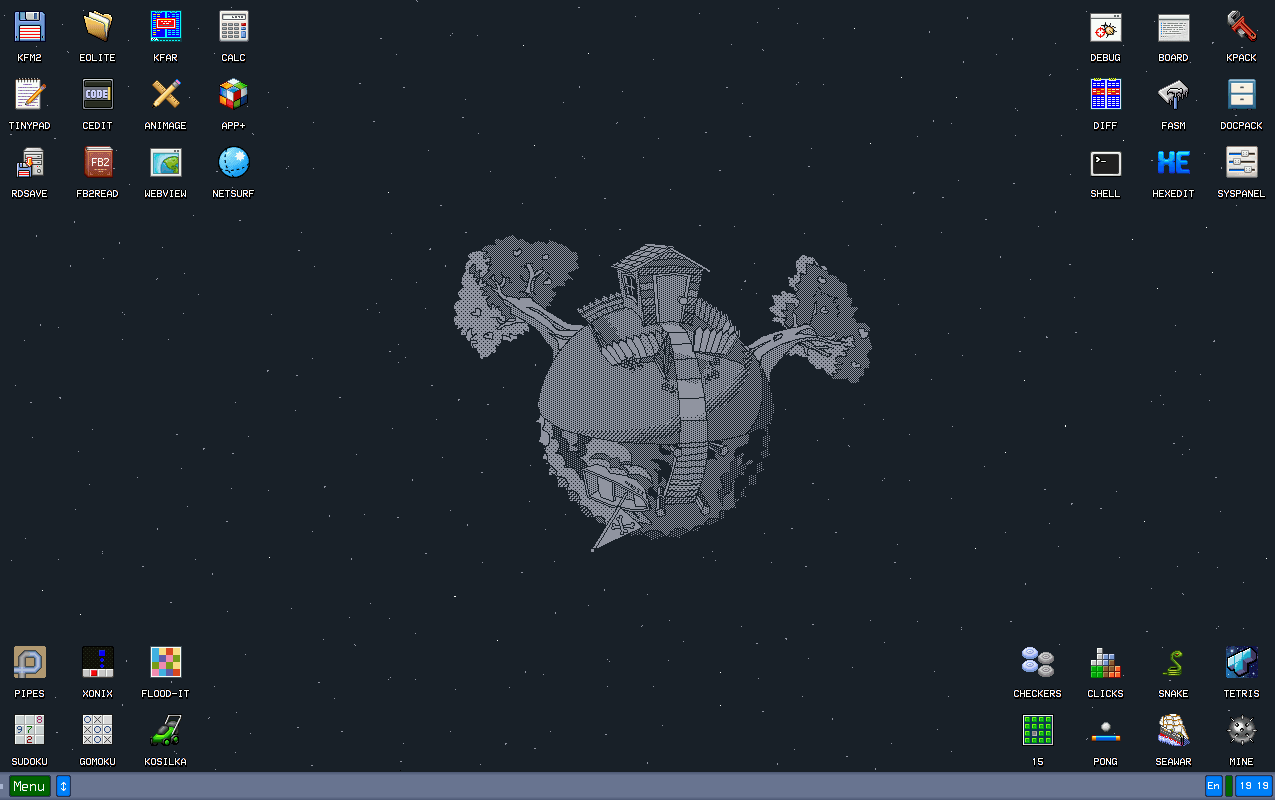
Leave a Reply